New Indian Railway Website – Fresh Look
Experience new Indian railway website. Finally crisp has changed years old website to new fresh look. The new looks is not so good as it should be but certainly it is better then before. Color are too dull and not eye catchy. There is so much more room to improve…continue reading →
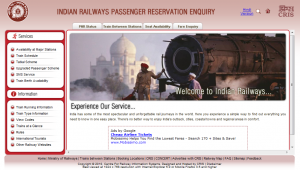



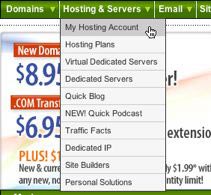






Recent Comments