HotShots from Snap Shots
HotShots is compiled page on snapshots where you can find the most popular weekly top Shots from each snapshot category. Currently, snapshots delivering following type of snap: VideoShots, MapShots, MovieShots, PhotoShots, PreviewShots, ProductShots, ProfileShots, RSS Shots, StockShots, AudioShots, WikiShots, WowShots. Each of the following shot show 9 shots broken into…continue reading →






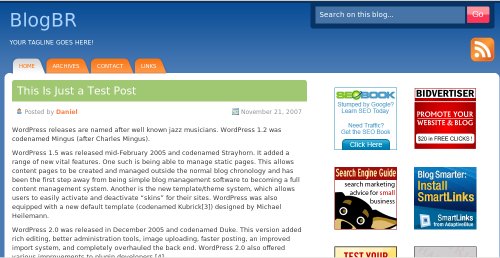
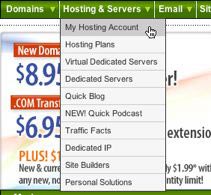



Recent Comments