Managing service in fedora7 is fairly easy. you can use both command line or gui tool to enable disable services. User require to have access of super user to manage service. To access service management GUI in fedora use the following command;
For KDE:
Start -> System -> Service - Management
For GNOME:
System > Administration > Server Settings > Services
 Command line GUI:
Command line GUI: Use "ntsysv" command on command propmt

Command line:
usage: chkconfig --list [name]
chkconfig --add <name>
chkconfig --del <name>
chkconfig --override <name>
chkconfig [--level <levels>] <name> <on|off|reset|resetpriorities>
Important Services
ConsoleKit
ConsoleKit is a system daemon for tracking what users are logged into the system and how they interact with the computer (e.g. which keyboard and mouse they use). This is used by Fedora - Fast User Switching. It is recommended to leave ConsoleKit enabled primarily for Gnome. Other than user switching, both automounting devices and power management in Gnome depends on ConsoleKit. Hence it is generally recommended to leave this service enabled.
NetworkManager, NetworkManagerDispatcher
NetworkManager is daemon meant to automate switching between network connections. Many laptop users who switch between Wireless WiFi connections and/or Ethernet connections may find this useful. Most stationary computers should have this disabled. Some DHCP users may require this.
acpid
Advanced Configuration and Power Interface daemon which controls and allows interfacing to power management and certain input devices. This is not installed by default in Fedora 7. It is recommended to be enabled only if you need it.
anacron, atd, cron
These are schedulers with each having slightly different purposes. It is recommended you keep the general purpose scheduler cron enabled, especially if you keep your computer running for long periods of time. If you are running a server look into which schedulers you require. Most likely atd and anacron should be disabled for desktops/laptops. Note that some sheduled tasks such as cleaning /tmp or /var may require specific schedulers.
auditd
This stores kernel generated audit records. This information can be used in different ways. SELinux uses the audit daemon to record events. Enable this service if you are using SELinux.
autofs
This service mounts removable media disks such as USB harddrives on demand. Keep running this service is recommened to enable automoutint removal disks.
avahi-daemon, avahi-dnsconfd
Avahi is an implementation of zeroconf and is useful for detecting devices and services on local network without a DNS server. This is also the same as mDNS. Most likely this is unnecessary unless you have compatible devices/services.
bluetooth, hcid, hidd, sdpd, dund, pand
Bluetooth is for portable local wireless devices. Some laptops come with bluetooth support. There are bluetooth mice, headsets and cell phone accessories. Other services with bluetooth: hcid manages all devices, hidd provides support for input devices (keyboard, mouse), dund supports dialup networking over bluetooth, pand allows connections to ethernet networks over bluetooth.
btseed, bttrack
These services support the automatic seeding and tracking for torrents used by the peer-to-peer networking system BitTorrent.
capi
For users with ISDN hardware only. Recommened for user to disable if they are not using ISDN.
cpuspeed
This throttles your CPU runtime frequency to save power. Many modern laptop CPU's support this feature and now many desktops also support this. Most people should enable only if they are users of Pentium-M, Centrino, AMD PowerNow, Transmetta, Intel SpeedStep, Athlon-64, Athlon-X2, Intel Core 2 hardware. Disable this if you want your CPU to remain at a fixed state.
cupsd, cups-config-daemon
Used for printing. Enable this service if you have CUPS compatible printer.
dc_client, dc_server
Distcache is for distributed session caching. It is primarily for SSL/TLS servers. Apache can use this. Most desktop users should have these disabled.
dhcdbd
This basically an interface for the D-BUS system to control networking devices on your computer. It is highly recommended you leave this enabled if you are using NetworkManager, use DHCP, are on a Laptop or require switching between different networks (ie. wired, unwired).
firstboot
This service is specific to Fedora's installation process meant to perform certain tasks that should only be executed once upon booting after installation.
gpm
This is the console mouse pointer (no graphics). It is good practice to leave this enabled for runlevel 3 (console) and disabled for runlevel 5 (x-server).
haldaemon
HAL refers to the Hardware Abstraction Layer. This is a critical service for collecting and maintaing information about hardware from several sources.
hplip, hpiod, hpssd
HPLIP is a service to support HP printers in Linux, including Inkjet, DeskJet, OfficeJet, Photosmart, Business Inkjet and some LaserJet printers. This supported by HP through HP Linux Printing Project. Enable HPLIP only if you have a supported compatible printer.
httpd
This is the Apache HTTP Web Server. If you doing web development then enable this service and for other desktop users and/or non-developers users it should be disabled.
iptables
This is the standard Linux software firewall. This is highly recommended if you are directly connected to internet (cable, DSL, T1). It is not required if you use a hardware firewall (D-Link, Netgear, Linksys, etc).
ip6tables
This services is the firewall for IPv6 communication. Disable this service if you are not using IPv6.
irda, irattach
IrDA support infrared communications between devices (laptops, PDA's, mobile phones, calculators, etc).
irqbalance
This service is to increase performance across processors on a multiprocessor system. For users who do not have multiple processors/multiple cores this should be disabled. However newer computers with multi-core CPU's (Intel Core 2 Duo, AMD X2) should enable this. Leaving this enabled will not effect performance on single CPU/single core systems.
isdn
This is another form of internet connect service/hardware. Unless you have an ISDN modem.
kudzu
Kudzu is Fedora's hardware probing service. It optionally configures changed hardware. If you swap hardware or need to detect/re-detect hardware this can be left enabled. However most desktop or servers can disable this and run it only when necessary.
lirc
LIRC provides support for infrared remote controls in Linux. If you do not have installed infrared hardware, leave this disabled.
lisa
LISa is LAN information service and provides similar functionality to the "network neighbourhood" concept in Windows. While this is only useful for computers on a network, users of Samba or NFS may not require this.
lm_sensors
lm_sensors provides monitoring for motherboard sensor values or specific hardware (commonly used with laptops or high-end servers). It is useful for watching realtime values for PC health, etc. This is also popular with GKrellM users.
mcstrans
This is required to see proper context information when you are using SELinux. By default, Fedora has SELinux enabled. Users who do not use SELinux can safely disable this.
mdmonitor
Is useful for monitoring Software RAID or LVM information. It is not a critical service and may be disabled.
messagebus
This is an IPC (Interprocess Communication) service for Linux. Specifically this communicates with D-BUS, a critical component. It is highly recommended to leave this enabled.
nasd
The Network Audio System is a network transparent, client/server audio transport system. It can be described as the audio equivalent of an X server. This is connected into the KDE sound system.
netconsole
Initializes network console logging. This can be left to its default disabled state.
netfs
This is used for automatic mounting of any shared network file space such as NFS, Samba, etc on bootup. Useful if you connect to another server or filesharing on your local network. Most single desktop/laptop users should have this disabled.
netplugd
Netplugd can monitor network interfaces and executes commands when their state changes. This can be left to default disabled.
nfs, nfslock
This the standard network file sharing for Unix/Linux/BSD style operating systems. Recommended to enable this service if you are using file sharing in network.
nscd
This daemon handles passwords and caches them for naming/authentication services like NIS, NIS+, LDAP, or hesiod.
ntpd
This automatically updates the system time from the internet. If you have an always-on internet connection it is recommended you enable this service.
pcscd
Provides support for Smart Cards and Smart Card Readers. This are small chip like devices that are embedded in certain credit cards, identification cards, etc.
readahead_early, readahead_later
This services is to improve startup performance by preloading certain applications into memory. If you wish to startup faster leave this enabled.
restorecond
Is used to monitor and restore proper file contexts for SELinux. Highly recommended for SELinux users.
rpcbind
This manages remote procedure call support for other services (such as NFS or NIS). This is similar to 'portmap'. This can be disabled if you have no other services depend on it.
sendmail
If you run a server or you like to transfer or support a locally shared IMAP or POP3 service then enable this service. Recommened service for web developers.
setroubleshoot
This is the SELinux Troubleshooting Daemon. This services provides information to the setroubleshoot Browser. This application provides notices on the desktop if there were SELinux problems (usually AVC denials. While this is not a critical service it is incredibly helpful for debuggin SELinux issues.
smartd
The SMART Disk Monitoring Daemon can be used to monitor and predict disk failure or problems on hard disk that support this. Most desktop users may not need this unless there is possible problems, but is it recommend to be left enabled especially for servers.
smb
The SAMBA daemon is required to share files from Linux to Windows. This should be enabled only if you have windows computers that require file access to Linux. There is information on configuring Samba for Fedora 7.
smolt
This daemon provides monthly information for Smolt which is gather statistics and information to assist Fedora developers. Statistics are available. Users who wish to help and share information should enable this, otherwise leave this disabled.
sshd
SSH allows other users to log into or run applications on your computer from another computer on your network or remotely. This is a potential security issue. This is not needed if you have no other computers or no need to login from a remote location.
yum-updatesd
The YUM Update notifier daemon provides notification of updates which are available to be installed to your computer.




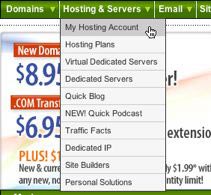






Recent Comments