| -a--ascii |
Ascii text mode: convert end-of-lines using local conventions. This option is supported only on some non-Unix systems. For MSDOS, CR LF is converted to LF when compressing, and LF is converted to CR LF when decompressing. |
| -c--stdout--to-stdout |
Write output on standard output; keep original files unchanged. If there are several input files, the output consists of a sequence of independently compressed members. To obtain better compression, concatenate all input files before compressing them. |
| -d--decompress--uncompress |
Decompress. |
| -f--force |
Force compression or decompression even if the file has multiple links or the corresponding file already exists, or if the compressed data is read from or written to a terminal. If the input data is not in a format recognized by gzip, and if the option --stdout is also given, copy the input data without change to the standard ouput: let zcat behave as cat. If -f is not given, and when not running in the back ground, gzip prompts to verify whether an existing file should be overwritten. |
| -h--help |
Display a help screen and quit. |
| -l--list |
For each compressed file, list the following fields:
compressed size: size of the compressed file
uncompressed size: size of the uncompressed file
ratio: compression ratio (0.0% if unknown)
uncompressed_name: name of the uncompressed file
The uncompressed size is given as -1 for files not in gzip format, such as compressed .Z files. To get the uncompressed size for such a file, you can use:
zcat file.Z | wc -c
In combination with the --verbose option, the following fields are also displayed:
method: compression method
crc: the 32-bit CRC of the uncompressed data
date & time: time stamp for the uncompressed file
The compression methods currently supported are deflate, compress, lzh (SCO compress -H) and pack. The
crc is given as ffffffff for a file not in gzip format.
With --name, the uncompressed name, date and time are those stored within the compress file if present.
With --verbose, the size totals and compression ratio for all files is also displayed, unless some sizes are unknown. With --quiet, the title and totals lines are not displayed. |
| -L--licence |
Display the gzip license and quit. |
| -n--no-name |
When compressing, do not save the original file name and time stamp by default. (The original name is always saved if the name had to be truncated.) When decompressing, do not restore the original file name if present (remove only the gzip suffix from the compressed file name) and do not restore the original time stamp if present (copy it from the compressed file). This option is the default when decompressing. |
| -N--name |
When compressing, always save the original file name and time stamp; this is the default. When decompressing, restore the original file name and time stamp if present. This option is useful on systems which have a limit on file name length or when the time stamp has been lost after a file transfer. |
| -q-quiet |
Suppress all warnings. |
| -r--recursive |
Travel the directory structure recursively. If any of the file names specified on the command line are directories, gzip will descend into the directory and compress all the files it finds there (or decompress them in the case of gunzip ). |
| -S .suf--suffix .suf |
Use suffix .suf instead of .gz. Any suffix can be given, but suffixes other than .z and .gz should be avoided to avoid confusion when files are transferred to other systems. A null suffix forces gunzip to try decompression on all given files regardless of suffix, as in:gunzip -S "" * (*.* for MSDOS)Previous versions of gzip used the .z suffix. This was changed to avoid a conflict with pack. |
| -t--test |
Test. Check the compressed file integrity. |
| -v-verbose |
Verbose. Display the name and percentage reduction for each file compressed or decompressed. |
| -V--version |
Version. Display the version number and compilation options then quit. |
| -#--fast--best |
Regulate the speed of compression using the specified digit #, where -1 or --fast indicates the fastest compression method (less compression) and -9 or --best indicates the slowest compression method (best compression). The default compression level is -6 (that is, biased towards high compression at expense of speed). |






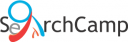
Recent Comments