- Log Into your GoDaddy.com account.
- Choose "My Hosting Account" from the "Hosting & Servers" menu on the top navigation bar.
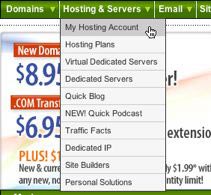
- In the Hosting Account list, click the Open link beside the account you want to use for your website.

- In the Hosting Manager window, click the Cron Manager icon or "Cron Manager" menu item under content menu. Please refer snapshot below.

- Now you are on the page where you need to setup cron job. Before this, you need to collect following information with the database..Host Name: (Usually localhost but in case of godaddy account it will be look like mysql139.secureserver.net) Database Name: Name of the backup database. User Name: User name of associative database. In case of godaddy account it will be same as db name. DB Password: Database user password for authentication.
- Please use following mysqldump command to get backup of desired database. Please change required parameter with your own.Syntax:
mysqldump --opt -Q -h (hostname) -u (user-name) --password=(password) (database-name) > (full path of backup file)Example:
mysqldump --opt -Q -h p3smysql5.secureserver.net -u mywebdb --password=password mywebdb > /home/content/b/a/b/babychep/html/backups/daily.sql
Please replace variable with new one and put entire command in command text box. No need to use browse button here. Select how you want to run these command hourly,daily,weekly and click on save button to save cron job.

Setup database backup cron job on godaddy hosting account
Many time you need to setup Cron Job to schedule specific task at regular interval. This article covering cron job setup on godaddy account. Godaddy account has different interface then traditional cpanel. These instructions apply to WordPress.com server installations. Here are the steps to take daily backup of DBS.
Here are the steps to setup cron job for daily backup of database.


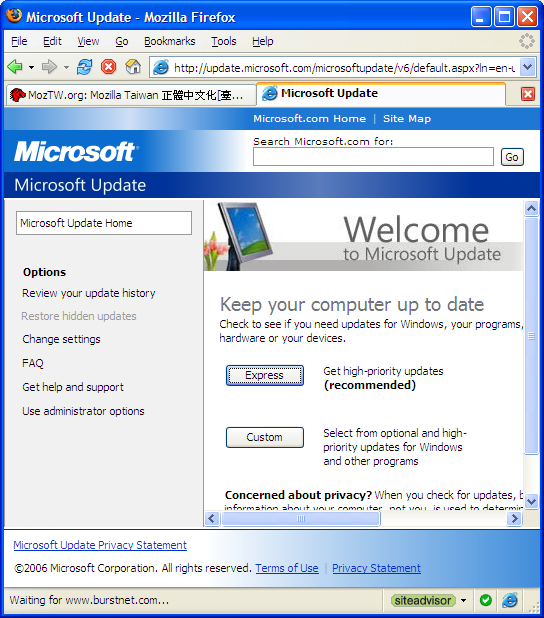
Recent Comments