rsync is remote file copy
program under Linux. It synchronize file trees across local disks, directories or across a network. It has several advantage over bulky backup software that consume lot of system resources and slow down your pc.
rsync uses the remote-update protocol to speed up file transfers when the destination file already exists. The rsync remote-update protocol allows you to transfer differences between two sets of files using an efficient checksum-search algorithm.
rsync Features:
- support for copying links, devices, owners, groups and permissions
- exclude and exclude-from options similar to GNU tar
- a CVS exclude mode for ignoring the same files that CVS would ignore
- can use any transparent remote shell, including rsh or ssh
- does not require root privileges
- pipelining of file transfers to minimize latency costs
- support for anonymous or authenticated rsync servers (ideal for mirroring)
Usage:
You need to specify a source and a destination in which one may be remote.
rsync *.php foo:src/
this would transfer all files matching the pattern *.php from the current directory
to the directory src on the machine foo. If any of the files already exist on the remote system then the sync remote-update protocol is used to update the file by sending only the differences.
rsync -avz foo:src/bar /data/tmp
this would recursively transfer all files from the directory src/bar
on the machine foo into the /data/tmp/bar directory on the local machine.
The files are transferred in "archive" mode, which ensures that symbolic links,
devices, attributes, permissions, ownerships etc are preserved in the transfer.
rsync -avz foo:src/bar/ /data/tmp
a trailing slash on the source changes this behavior to transfer all files from the directory src/bar on the machine foo into the /data/tmp/. A trailing / on a source name means "copy the contents of this directory". Without a trailing slash it means "copy the directory". This difference becomes particularly important when using the --delete option.
rsync somehost.mydomain.com::
this would list all the anonymous rsync modules available on the host somehost.mydomain.com.
Available Options
-v, --verbose increase verbosity
-q, --quiet decrease verbosity
-c, --checksum always checksum
-a, --archive archive mode
-r, --recursive recurse into directories
-R, --relative use relative path names
-b, --backup make backups (default ~ suffix)
--backup-dir make backups into this directory
--suffix=SUFFIX override backup suffix
-u, --update update only (don't overwrite newer files)
-l, --links copy symlinks as symlinks
-L, --copy-links copy the referent of symlinks
--copy-unsafe-links copy links outside the source tree
--safe-links ignore links outside the destination tree
-H, --hard-links preserve hard links
-p, --perms preserve permissions
-o, --owner preserve owner (root only)
-g, --group preserve group
-D, --devices preserve devices (root only)
-t, --times preserve times
-S, --sparse handle sparse files efficiently
-n, --dry-run show what would have been transferred
-W, --whole-file copy whole files, no incremental checks
--no-whole-file turn off --whole-file
-x, --one-file-system don't cross filesystem boundaries
-B, --block-size=SIZE checksum blocking size (default 700)
-e, --rsh=COMMAND specify rsh replacement
--rsync-path=PATH specify path to rsync on the remote machine
-C, --cvs-exclude auto ignore files in the same way CVS does
--existing only update files that already exist
--ignore-existing ignore files that already exist on the receiving side
--delete delete files that don't exist on the sending side
--delete-excluded also delete excluded files on the receiving side
--delete-after delete after transferring, not before
--ignore-errors delete even if there are IO errors
--max-delete=NUM don't delete more than NUM files
--partial keep partially transferred files
--force force deletion of directories even if not empty
--numeric-ids don't map uid/gid values by user/group name
--timeout=TIME set IO timeout in seconds
-I, --ignore-times don't exclude files that match length and time
--size-only only use file size when determining if a file should be transferred
--modify-window=NUM Timestamp window (seconds) for file match (default=0)
-T --temp-dir=DIR create temporary files in directory DIR
--compare-dest=DIR also compare destination files relative to DIR
-P equivalent to --partial --progress
-z, --compress compress file data
--exclude=PATTERN exclude files matching PATTERN
--exclude-from=FILE exclude patterns listed in FILE
--include=PATTERN don't exclude files matching PATTERN
--include-from=FILE don't exclude patterns listed in FILE
--version print version number
--daemon run as a rsync daemon
--no-detach do not detach from the parent
--address=ADDRESS bind to the specified address
--config=FILE specify alternate rsyncd.conf file
--port=PORT specify alternate rsyncd port number
--blocking-io use blocking IO for the remote shell
--no-blocking-io turn off --blocking-io
--stats give some file transfer stats
--progress show progress during transfer
--log-format=FORMAT log file transfers using specified format
--password-file=FILE get password from FILE
--bwlimit=KBPS limit I/O bandwidth, KBytes per second
--read-batch=PREFIX read batch fileset starting with PREFIX
--write-batch=PREFIX write batch fileset starting with PREFIX
-h, --help show this help screen
Environment Variables
CVSIGNORE : The CVSIGNORE environment variable supplements any ignore patterns in .cvsignore files. See the --cvs-exclude option for more details.
RSYNC_RSH : The RSYNC_RSH environment variable allows you to override the default shell used as the transport for rsync. This can be used instead of the -e option.
RSYNC_PROXY : The RSYNC_PROXY environment variable allows you to redirect your rsync client to use a web proxy when connecting to a rsync daemon. You should set RSYNC_PROXY to a hostname:port pair.
RSYNC_PASSWORD : Setting RSYNC_PASSWORD to the required password allows you to run authenticated rsync connections to a rsync daemon without user intervention. Note that this does not supply a password to a shell transport such as ssh.
USER or LOGNAME : The USER or LOGNAME environment variables are used to determine the default username sent to a rsync server.
HOME : The HOME environment variable is used to find the user's default .cvsignore file.
Exit Values
RERR_SYNTAX 1 - Syntax or usage error
RERR_PROTOCOL 2 - Protocol incompatibility
RERR_FILESELECT 3 - Errors selecting input/output files, dirs
RERR_UNSUPPORTED 4 - Requested action not supported: an attempt was made to manipulate 64-bit files on a platform that cannot support them; or an option was speciifed that is supported by the client and not by the server.
RERR_SOCKETIO 10 - Error in socket IO
RERR_FILEIO 11 - Error in file IO
RERR_STREAMIO 12 - Error in rsync protocol data stream
RERR_MESSAGEIO 13 - Errors with program diagnostics
RERR_IPC 14 - Error in IPC code
RERR_SIGNAL 20 - Received SIGUSR1 or SIGINT
RERR_WAITCHILD 21 - Some error returned by waitpid()
RERR_MALLOC 22 - Error allocating core memory buffers
RERR_TIMEOUT 30 - Timeout in data send/receive



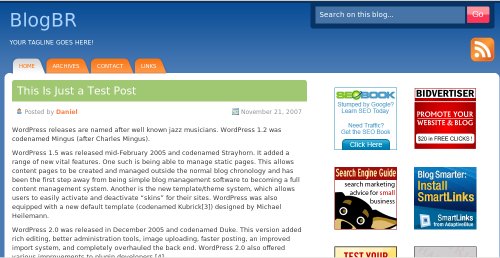
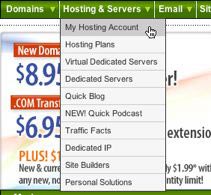




Recent Comments