Protect your personnel files and folder without third party software.
Learn in few minutes, how to protect your important files and folder from other user in your PC. Windows XP built in encrypt technology make you enable to encrypt almost any folder or file beyond the reach of other people until you allow them.
The function does not work on FAT32 file system. You need to use NTFS file system to enable this function on your hard drive.
Lets follow steps to encrypt your personnel folder and files.
- Open windows explorer
- Right click on folder or files you want to encrypt. If you need to encrypt multiple files at once then you just need to select all of them and then right click on files
- Select properties on context menu.
Please refer screen shot below for details.
Now you will see advance button under general tab of properties box. Note that, advance button will not appear if your folder exist in FAT32 file system. You can only encrypt files in NTFS file system.
See red box in screen shot below.
Now click on advance button, you will see four check boxes. Find check box labeled “Encrypt to secure data” and check box. Refer figure below to check the options.
If folder contain more folder and files inside then confirm attributes dialog box will appear to apply action on sub folder and files. Choose appropriate check box to suite your need.
Folder and files inside will now appear green indicating folder is encrypted. See the figure below.
Now login with another user and try to access file either text, document or media file. Other user will not be able to access files and always get “Access denied” message.
Let me know if any user have a hack of this method.
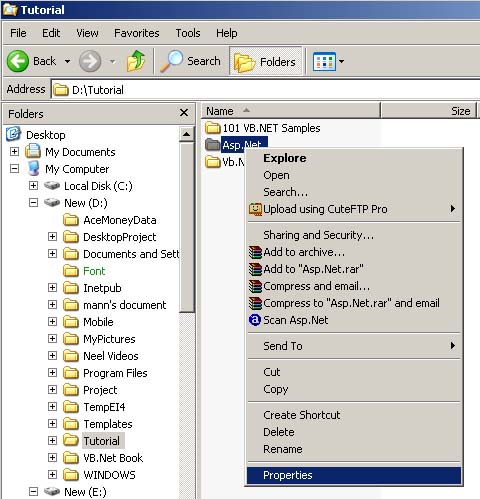
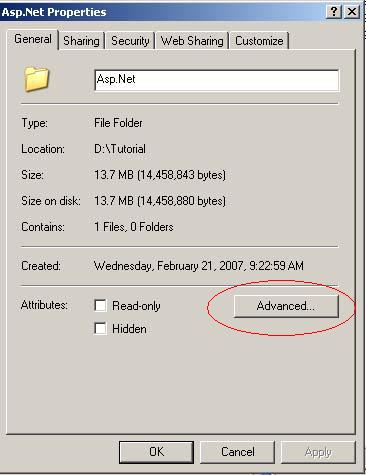
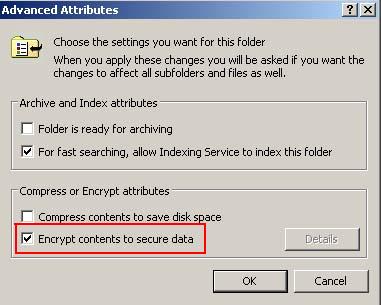
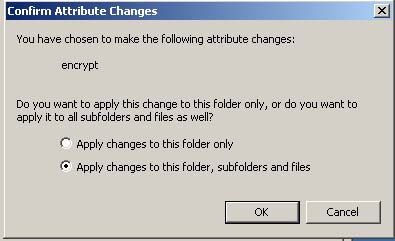
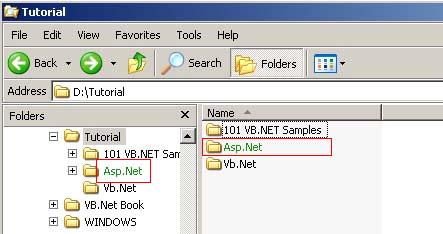
kool